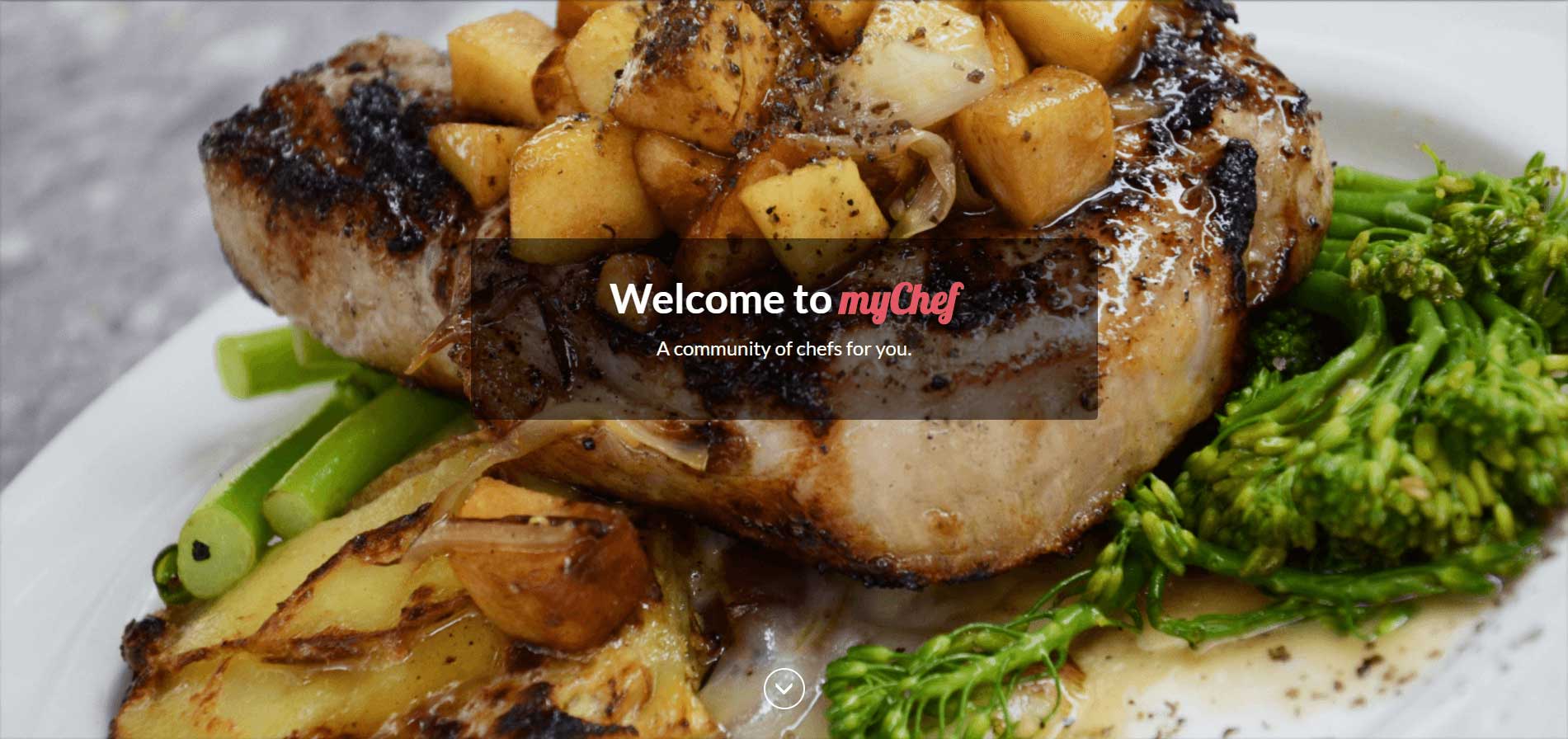Facts of Today
An iOS app that given a date, returns different information that happened on the same day in history.
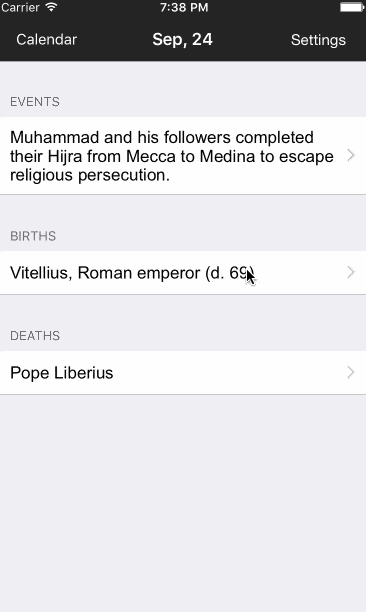
Background
I'm a big fan of random facts. A couple of classmates wanted to make an app that we could eventually publish to the app store.
We looked for ideas that we couldn't find a solid application for, as we wanted to fill a need that didn't quite exist yet.
After gathering a list of a few ideas and a long brainstorming session, we decided on Facts of Today, an app where you could see the different events that happened every day in history.
Requirements
We wanted a chance to practice agile methodologies, and produce an app the same way a professional mobile app developer would approach it. To reproduce this, we would need to do the following things:
- Create a wireframe for our application
- Lay out user stories for a basic MVP (minimum viable product)
- Separate our work for each person by issues on Github
- Define a game plan for core app flows, potential stakeholders, and a basic pitch
- Define our data schemas used for the app
- Work on each part of the project in sprints of about 3 weeks.
The app was going to be primarily built in Swift, as it was a language we had recently learned.
Implementation
Defining our user stories
The first thing our team did was define our required user stories for Facts of Today. For the minimum viable product, our basic user stories were:
- As a user, I would like the app to open and search for today’s date by default.
- As a user, I would like to see preview of the three categories on the main screen: events, births, deaths.
- As a user, I would like to tap the preview to go to a table view that lists more items in that category for that day.
- As a user, I would like to tap the links available in each cell to open a web view of the related Wikipedia page.
- As a user, I would like to swipe left and right on the main page to switch to adjacent dates.
- As a user, I would like to open a calendar view to pick from further dates more quickly.
- As a user, I would like to tap the ‘today’ button to get back to the current day.
These are the points that we needed to make sure we got done at the end of each sprint. We also included some optional items to do such as:
- The ability to change the color scheme of the app
- Setting and receiving daily event notifications
- If looking at a location, pull up a map of the area
- Sharing information and links via Twitter
Creating a wireframe
With all of these awesome ideas, we created a wireframe to represent how all of this data would interact on a basic level. The wireframe includes each part of the app:
- Screen for Events, Births, and Deaths
- Detailed screen for each category
- A calendar to choose a specific day
- Links to specific Wikipedia articles
- Settings screen
Here's the final result of the wireframe, with arrows to show how a user could navigate:
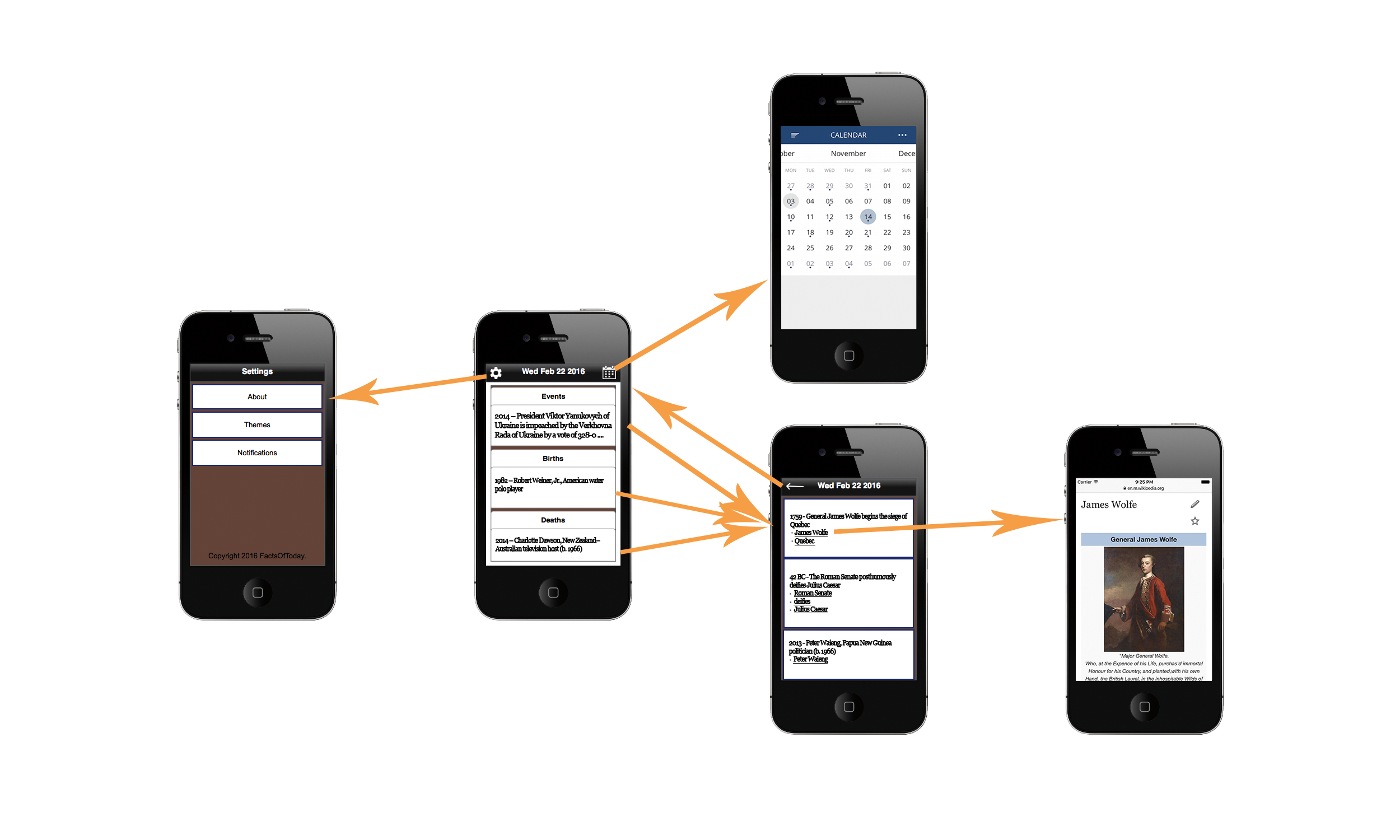
Defining our data scheme (resources)
We needed to figure out how we could get this information. Our first thought was to use an encyclopedia website API, as that would contain the most accurate information we could find. Unfortunately we couldn't find anything like that.
However, we had a backup: The Today In History API. Using this API as well as using parts of Wikipedia API to get thumbnails, we established a History Model that for a single event would contain:
- The event's information
- Year of the Event
- A list of related links to the event
- A thumbnail image to represent the event.
This model had two functions: getEventsByDate, and a cache function to persist data across app refreshes. The important function was getEventsbyDate:
1 2 3 4 5 6 7 8 9 10 11 12 13 14 15 16 17 18 19 20 21 22 23 24 25 26 27 28 29 30 31 32 33 34 35 36 37 38 39 40 41 42 43 44 45 46 47 48 49 50 51 52// HistoryClient.swift class func getEventsByDate(month: String, day: String, completion: (events: [Event]?, births: [Event]?, deaths: [Event]?) -> ()) { let url = NSURL(string: "http://history.muffinlabs.com/date/\(month)/\(day)") let request = NSURLRequest(URL: url!) let session = NSURLSession( configuration: NSURLSessionConfiguration.defaultSessionConfiguration(), delegate: nil, delegateQueue: NSOperationQueue.mainQueue() ) let task : NSURLSessionDataTask = session.dataTaskWithRequest(request, completionHandler: { (dataOrNil, response, error) in if error != nil { print("retrieving information for date:\n\(error?.localizedDescription)") completion(events: nil, births: nil, deaths: nil) return } if let data = dataOrNil { if let responseDictionary = try! NSJSONSerialization.JSONObjectWithData(data, options: []) as? NSDictionary { if let unsortedEvents = responseDictionary["data"]!["Events"] as? NSArray { let descriptor = NSSortDescriptor(key: "year", ascending: false, comparator: { (obj1, obj2) -> NSComparisonResult in if (obj1.integerValue > obj2.integerValue) { return NSComparisonResult.OrderedDescending } if (obj1.integerValue < obj2.integerValue) { return NSComparisonResult.OrderedAscending } return NSComparisonResult.OrderedSame }) let events: NSArray = unsortedEvents.sortedArrayUsingDescriptors([descriptor]) for i in 0 ..< events.count { var dictResult = events.objectAtIndex(i) as! NSDictionary } } let events2 = Event.getEventObjectsWithDictionary(responseDictionary, type: Type.EVENT) let births = Event.getEventObjectsWithDictionary(responseDictionary, type: Type.BIRTH) let deaths = Event.getEventObjectsWithDictionary(responseDictionary, type: Type.DEATH) completion(events: events2, births: births, deaths: deaths) return } } completion(events: nil, births: nil, deaths: nil) }); task.resume() }
Sprint #1: Swipeable View to Switch Days
The first component I worked on was a swipeable view to switch between different days on the main screen. This SwipeView would be the main part of the app, as people would most likely navigate through days this way.
This component would also have to pass in the data for the calendar and load different data based on the day the user is on.
After adding in lifecycle methods, adding in the data from our HistoryClient, and importing a base swipe view component I was able to get the Swipe View functioning. The code is a bit long, so if you're interested in seeing the code for the component, you can view it on Github.
At the end of the first sprint, we made awesome progress:

Sprint #2: Adding Local App Notifications, and a Web View to Wikipedia
This sprint was the most challenging part of the project. We quickly found out that you can't implement automatic push notifications without a pre-configured web server. To work around this, we implemented the solution via iOS's Local Notification System.
In order to get the notifications working, we needed to make sure that our AppDelegate (our class to handle all application states) was notified whenever someone changed the notification settings.
This required that we have two functions: scheduleNotification, and getCachedMessage.
To schedule the notification, we use the NSUserDefaults class to check for a specific notification key that we set. Once that is done, all we need to do is provide the information that the UILocalNotification needs to create the notification:
1 2 3 4 5 6 7 8 9 10 11 12 13 14 15 16 17 18 19 20 21 22 23 24 25 26 27 28 29 30 31 32 33 34 35 36 37 38 39 40 41 42 43 44 45 46 47 48 49 50 51 52 53 54 55 56 57 58 59 60 61 62func scheduleNotification() { let defaults = NSUserDefaults.standardUserDefaults() //User has turned on notifications if defaults.objectForKey(SettingsViewController.notificationKey) != nil && defaults.boolForKey(SettingsViewController.notificationKey) { let formatter = NSDateFormatter() formatter.locale = NSLocale(localeIdentifier: "en_US_POSIX") formatter.timeZone = NSTimeZone.defaultTimeZone() formatter.dateFormat = "H:m" let calendar = NSCalendar(calendarIdentifier: NSCalendarIdentifierGregorian) let currentTime = NSDate() //Compare the current time and notification time to see if the notification should be scheduled for the next day let notificationTimeString = defaults.stringForKey(SettingsViewController.notificationTime)! let notificationTime = formatter.dateFromString(notificationTimeString)! let currentComponents = calendar?.components([.Hour, .Minute], fromDate: currentTime) let notificationComponents = calendar?.components([.Hour, .Minute], fromDate: notificationTime) let truncatedCurrent = calendar?.dateFromComponents(currentComponents!) let truncatedNotification = calendar?.dateFromComponents(notificationComponents!) let result = truncatedCurrent?.compare(truncatedNotification!) var addDay: Bool //Current time is earlier in the day than the notification if result == NSComparisonResult.OrderedAscending { addDay = false //Current time is equal to or later than the notification } else { addDay = true } let hourMinute = notificationTimeString.characters.split{$0 == ":"}.map(String.init) let gregorian = NSCalendar(calendarIdentifier: NSCalendarIdentifierGregorian) let components = gregorian!.components([.Year, .Month, .Day, .Hour, .Minute], fromDate: currentTime) components.setValue(Int(hourMinute[0])!, forComponent: NSCalendarUnit.Hour) components.setValue(Int(hourMinute[1])!, forComponent: NSCalendarUnit.Minute) var timeToFire = gregorian!.dateFromComponents(components) if addDay { timeToFire = calendar?.dateByAddingUnit(.Day, value: 1, toDate: timeToFire!, options: NSCalendarOptions(rawValue: 0)) } let notification = UILocalNotification() notification.alertBody = getCachedMessage() notification.fireDate = timeToFire notification.soundName = UILocalNotificationDefaultSoundName notification.timeZone = NSTimeZone.defaultTimeZone() //notification.repeatInterval = NSCalendarUnit.Day UIApplication.sharedApplication().scheduleLocalNotification(notification) } }
Now, all we have to do is declare the actual notification that would be sent to the user. We thought it'd be cute to send personalized little messages like:
- Want to learn a cool new fact? Check out what interesting events happened today!
- Come and explore in Facts of Today to find out what interesting events happened today!
- It's about that time! Come and check out what different events happened today on Facts of Today!
- Ever wondered what happened today in history? Come find out on Facts of Today!
- Come and expand your knowledge of what happened today in history on Facts of Today!
Loading the webview is as simple as passing the Wikipedia URL from our HistoryClient to iOS's web view. One of my teammates decided to work on adding the view for the calendar as well. Here's the result after our second sprint:

Sprint #3: Adding the Color Scheme Delegate, and Map View
At this point, we had completed all of our basic requirements for Facts of Today and had some extra time to work on some of the extra user stories.
The color scheme changer was my idea: as I love apps where I can customize it to the tee for myself. For this, all we had to do was declare which components would be part of the color scheme. We decided on:
- The text color
- The app bar color
- The tint color of the calendar.
We defined 6 basic colors that Facts of Today could use and passed in the associated colors for that color scheme depending on which color the user chose.
It was that simple. In our code, we define our collection view for the different color squares, and associate each square with a color:
1 2 3 4 5 6 7 8 9 10 11 12 13 14 15 16 17 18 19 20 21 22 23 24 25 26 27 28 29 30 31 32 33 34 35 36 37 38 39 40 41 42 43 44 45 46 47 48 49 50 51 52 53 54 55 56 57 58 59 60 61 62 63 64 65 66 67 68 69 70 71 72 73 74// ColorSchemeViewController.swift import UIKit let ColorSchemeKey = "ColorSchemeKey" class ColorSchemeViewController: UIViewController, UICollectionViewDelegate, UICollectionViewDataSource { @IBOutlet weak var collectionView: UICollectionView! var colors: [Int]! var delegate: ColorSchemeDelegate? override func viewDidLoad() { super.viewDidLoad() collectionView.delegate = self collectionView.dataSource = self colors = [Int]() colors.append(0x000000) colors.append(0x85AE26) colors.append(0xFB5144) colors.append(0x338acc) colors.append(0x936798) colors.append(0xe89726) } override func didReceiveMemoryWarning() { super.didReceiveMemoryWarning() // Dispose of any resources that can be recreated. } func collectionView(collectionView: UICollectionView, didSelectItemAtIndexPath indexPath: NSIndexPath) { let colorScheme = ColorScheme.getInstance() let nb = self.navigationController?.navigationBar colorScheme.setColorScheme(UIColor(netHex: colors[indexPath.row]), tintColor: UIColor.whiteColor(), titleColor: UIColor.whiteColor()) colorScheme.alreadySet = false nb?.barTintColor = colorScheme.barTintColor nb?.titleTextAttributes = [NSForegroundColorAttributeName : colorScheme.titleColor] nb?.tintColor = colorScheme.tintColor NSUserDefaults.standardUserDefaults().setInteger(colors[indexPath.row], forKey: ColorSchemeKey) } func collectionView(collectionView: UICollectionView, numberOfItemsInSection section: Int) -> Int { return colors.count } func collectionView(collectionView: UICollectionView, cellForItemAtIndexPath indexPath: NSIndexPath) -> UICollectionViewCell { let cell = collectionView.dequeueReusableCellWithReuseIdentifier("ColorCell", forIndexPath: indexPath) cell.backgroundColor = UIColor(netHex: colors[indexPath.row]) return cell } func collectionView(collectionView: UICollectionView, layout collectionViewLayout: UICollectionViewLayout, sizeForItemAtIndexPath indexPath: NSIndexPath) -> CGSize { let numberOfCellInRow : Int = 2 let collectionCellWidth : CGFloat = (self.view.frame.size.width/CGFloat(numberOfCellInRow)) return CGSize(width: collectionCellWidth , height: collectionCellWidth) } } extension UIColor { convenience init(red: Int, green: Int, blue: Int) { assert(red >= 0 && red <= 255, "Invalid red component") assert(green >= 0 && green <= 255, "Invalid green component") assert(blue >= 0 && blue <= 255, "Invalid blue component") self.init(red: CGFloat(red) / 255.0, green: CGFloat(green) / 255.0, blue: CGFloat(blue) / 255.0, alpha: 1.0) } convenience init(netHex:Int) { self.init(red:(netHex >> 16) & 0xff, green:(netHex >> 8) & 0xff, blue:netHex & 0xff) } }
For the MapView, there were only a few simple things to do:
- Import MapKit
- Update our WebView if a Wikipedia URL had a location provided
- Place a pin at the coordinates of the location
We also had to make sure the navigation bar knew if there was a location provided in the event, and update the UI accordingly. This was included in the Wikipedia API we had found.
After a few tests, we got the MapView working just in time for the end of Sprint #3! Here is the result, notice the color!

After a couple of tweaks, and an idea to represent links as images so that the details section doesn't look like a wall of text, we finally reached our last iteration. Here's the final result:
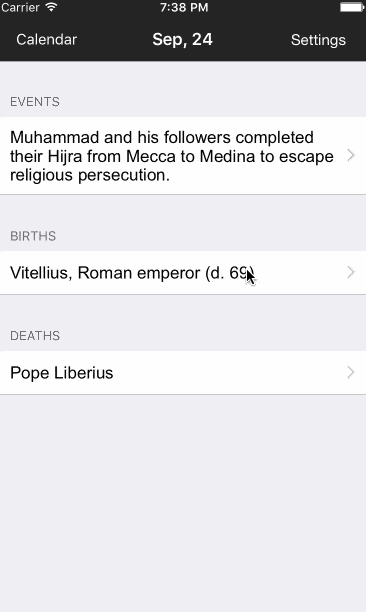
We successfully deployed our application to the App Store as well and got a bunch of downloads.
In order to do that we had to submit some screenshots, so I went into Photoshop and made some banners for our application on the App Store. Here are some of those banners:
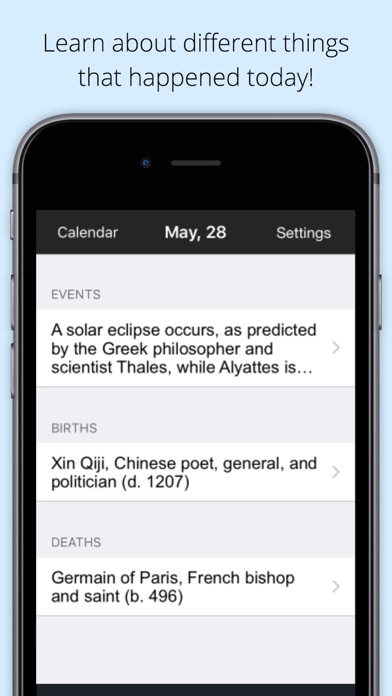
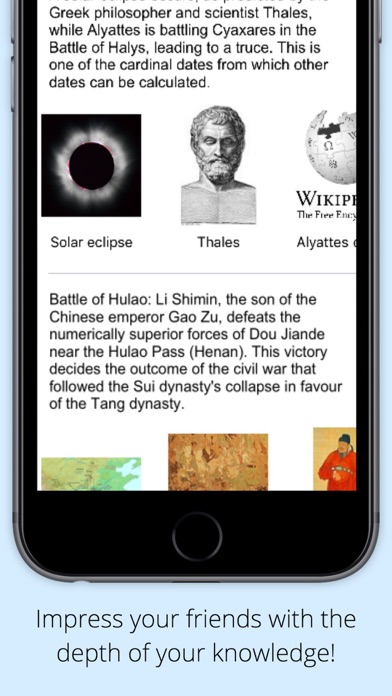
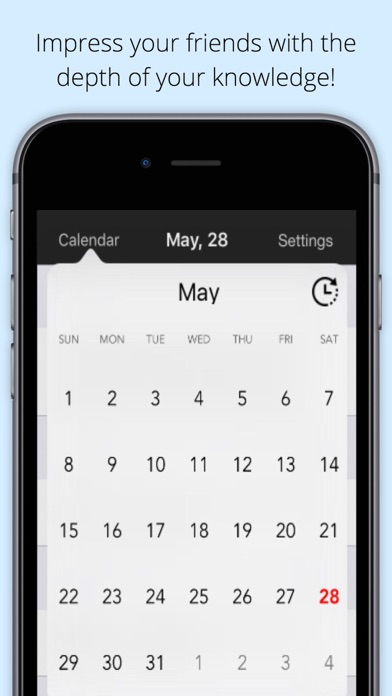
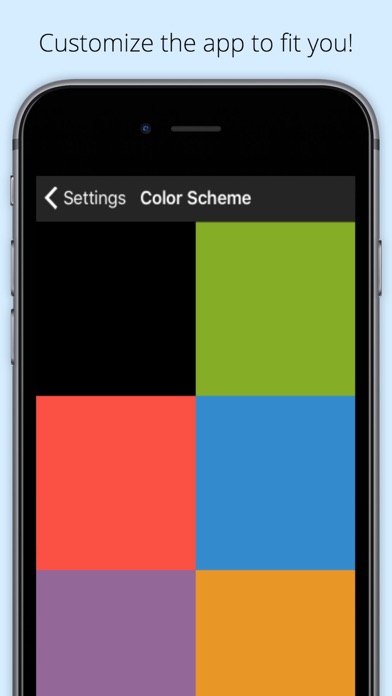
Project Challenges
Facts of Today definitely solidified my interest in mobile development. The process of developing mobile apps is completely different from web applications, so I learned a lot. Deploying a mobile application in specific is a long process, and there are many places where your app can get rejected if you don't format your submission correctly.
Some things that I struggled with initially were:
- Creating delegates to handle tasks for each component
- Working with UIPopover to get the calendar to load smoothly
- Implementing controller lifecycle methods
- Proper usage of NSURLSessionDataTask
- Component subscription to other components
- Building and deploying an app to the App Store
Technologies Used
- Swift
- Objective-C
- Photoshop